Advanced Microsoft 365 Security Settings for Enhanced Business Protection

If you’re like most small businesses, Microsoft 365 is where your day starts and ends. Emails, calendars, Team meetings, and file sharing makes the nerve center of your daily operations. But here’s the thing. The more you rely on it, the more attractive it becomes to cybercriminals.
And while Microsoft 365 does make your life easier, it can just as easily make you an easy target if you’re not taking full advantage of its built-in security tools. You might assume that a password and along with some antivirus software have you covered. Maybe you’ve even enabled multi-factor authentication (MFA).
But in today’s threat landscape, it’s not enough. Hackers are savvier, attacks are more targeted, and small businesses are no longer flying under the radar. The good news? Microsoft 365 is packed with advanced security features designed to protect you, but most of them aren’t turned on by default.
Wondering how to keep your small business safe in Microsoft 365? This quick guide covers the must-have security settings you should be using.
Why Microsoft 365 Security Should Be Top of Mind
Before we dive into the nuts and bolts of security settings, let’s zoom out for a moment. Microsoft 365 isn’t just a productivity suite; it’s the central hub for your business operations. It holds your emails, documents, client communications, calendars, and collaboration tools. In other words, it’s a goldmine of sensitive data and cybercriminals know it.
Attacks are getting bolder, smarter, and more frequent. Microsoft has reported a significant rise in business email compromise (BEC) attacks, with small and mid-sized businesses increasingly being targeted. Why? Because many assume they’re too small to be noticed, or too busy to lock everything down. The 2025 Verizon Data Breach Investigations Report backs this up, 60% of breaches involve the human element. Think stolen credentials, accidental clicks, social engineering, or privilege misuse. And the majority of those breaches? They start with a simple email.
Microsoft 365 Security Best Practices
Using Microsoft 365 boosts productivity, but security settings often need fine-tuning. Many of the built-in tools aren’t enabled or fully optimized by default, so taking a proactive approach is key. Here are the essential security measures to help protect your data, safeguard users, and ensure smooth operations:
Enable Microsoft Defender for Office 365
What it does:
Microsoft Defender for Office 365 adds a robust layer of protection against phishing, malware, and business email compromise by scanning incoming and outgoing emails and attachments in real-time.
Key Features to Turn On:
- Safe Attachments: Scans email attachments for malware and detonation in a virtual environment.
- Safe Links: Rewrites URLs in emails and checks them for malicious destinations at click-time.
- Anti-Phishing Policies: Uses machine learning to detect spoofing and impersonation.
How to enable:
Go to Microsoft 365 Security Center > Threat Management > Policy and turn on Anti-Phishing, Anti-Spam, and Safe Links policies.
Pro Tip:
Customize your anti-phishing policy to include impersonation protection for high-risk users like CEOs, CFOs, or your domain itself.
Activate Multi-Factor Authentication (MFA) for All Users
Why it matters:
Passwords alone aren’t enough. Even strong ones get phished. According to Microsoft, MFA blocks 99.9% of account compromise attacks.
Don’t just enable it – enforce it.
Use Conditional Access (more on that below) to require MFA for everyone, especially when accessing sensitive services or signing in from unknown locations.
Best Practice:
Set up number matching with the Microsoft Authenticator app to prevent MFA fatigue attacks (where users accidentally approve login requests).
Use Conditional Access for Granular Control
What it is:
Conditional Access allows you to define if-then rules for access. For example:
- IF the login is coming from a foreign country, THEN block access.
- IF a user is accessing SharePoint from a personal device, THEN require MFA.
- IF a user belongs to a privileged role, THEN apply stricter policies.
How to set it up:
Go to Azure Active Directory > Security > Conditional Access to set up conditional access policies.
Examples of Smart Policies:
- Block legacy authentication protocols.
- Enforce MFA for admin roles.
- Restrict access to sensitive apps from unmanaged devices.
Turn On Role-Based Access Control (RBAC)
RBAC helps you assign least-privilege permissions by role, like Help Desk Admin, Exchange Admin, or Billing Admin, so users can do their jobs without posing unnecessary security risks.
How to use it:
- Go to Azure Active Directory > Roles and administrators.
- Assign built-in roles or create custom ones.
- Monitor role activity regularly.
Tip:
Never assign “Global Admin” to users who don’t need it-and always have at least two global admins to avoid lockouts.
Enable Data Loss Prevention (DLP) Policies
What it protects:
DLP prevents users from accidentally or intentionally sharing sensitive data like credit card numbers, financial info, or customer records.
Set policies to:
- Monitor and block sensitive data in emails, Teams chats, or documents.
- Notify users when they’re about to send confidential info.
- Report on violations.
How to enable:
In the Compliance Center, go to Data loss prevention > Policy > Create policy and choose built-in templates for financial, health, or custom data types.
Configure Microsoft Purview (Information Protection & Compliance)
If you’re subject to data privacy regulations like GDPR or HIPAA, then Microsoft Purview can help you maintain compliance and classify sensitive data.
Key Settings to Explore:
- Sensitivity Labels – Automatically label documents and emails based on content.
- Retention Policies – Ensure data is kept for compliance and deleted when appropriate.
- Audit Logs – Review user and admin activity to investigate suspicious behavior.
This isn’t just for enterprise. It’s for any business that wants to get serious about governance and compliance.
Use Attack Simulation Training
Human error is the weakest link. Train your team with simulated phishing attacks using Microsoft Defender’s Attack Simulation Training.
Why it works:
It provides realistic phishing simulations, tracks user behavior, and offers targeted training based on real responses.
Setup Location:
Microsoft 365 Security Center > Attack Simulation Training
Make this a quarterly initiative to reinforce security awareness without boring, generic training videos.
Audit & Monitor with Microsoft 365 Security Center
All your security tools are only as good as your visibility into what’s happening.
What to Monitor:
- Sign-in attempts and location anomalies.
- Email delivery and spam threats.
- Admin activity logs.
- Risky user behavior.
Tools to Use:
- Unified Audit Log for tracking user activity.
- Microsoft 365 Defender dashboard for threat analytics.
- Cloud App Security for detecting risky cloud behavior.
You can also set up alerts for things like impossible travel, multiple failed login attempts, or data exfiltration.
Monitor and Act on Your Secure Score
Why It Matters:
Microsoft Secure Score offers a real-time assessment of your security posture, with clear action items to improve it.
How to Access It:
Go to Microsoft 365 Security Center > Secure Score
What It Tells You:
- What’s configured securely.
- What’s missing or misconfigured.
- Specific actions you can take, prioritized by risk and effort.
Why It’s Useful:
It serves as a living roadmap for hardening your Microsoft 365 environment, no guesswork required.
Ready to Lock Down Your Microsoft 365 Environment?
Your Microsoft 365 security posture needs ongoing care and attention. Threats change, features evolve, and your business grows. Don’t assume the default settings are enough. Microsoft gives you the tools, but it’s up to you to tune them. Whether you handle IT in-house or work with a partner, review your Microsoft 365 settings regularly, train your people, and stay proactive.
Whether you’re just getting started or need help reviewing your current setup, our team at C Solutions IT is here to help you build a bulletproof Microsoft 365 security plan that works for your business. Your security can’t wait, and neither should you. Let’s protect what matters most.
Call us today at 407-536-8381 or visit our website to get started.