A Guide to Windows 11: Key Settings for Maximum Performance

Windows 11, the latest operating system from Microsoft, offers a plethora of features and settings designed to enhance productivity and performance. Whether you’re a power user or a casual computer enthusiast, understanding and optimizing these settings can significantly improve your overall experience. In this comprehensive guide, we’ll explore the key settings that can help you unlock the full potential of Windows 11 and achieve maximum performance.
Overview of Windows 11
Windows 11 boasts a sleek and modern interface, but its true power lies beneath the surface. With a wide range of customization options and performance-boosting settings, this operating system caters to users of all levels, from casual web surfers to professional content creators. By fine-tuning these settings, you can tailor your Windows 11 experience to suit your specific needs and workflow, ensuring optimal performance and efficiency.
Optimizing System Performance
Power Management
Effective power management is crucial for maintaining peak performance while conserving battery life on laptops. Windows 11 offers various power plans that allow you to strike the perfect balance between performance and energy efficiency. By navigating to the “Power & battery” settings, you can choose from predefined plans or create a custom plan tailored to your usage patterns.
Virtual Memory Management
Virtual memory, also known as the paging file, plays a vital role in managing system resources. By adjusting the virtual memory settings, you can ensure that your computer has sufficient memory to handle resource-intensive applications and multitasking scenarios. Navigate to the “Advanced system settings” and adjust the paging file size according to your system’s RAM and usage requirements.
Disk Optimization
Over time, your hard drive or solid-state drive (SSD) can become fragmented, leading to slower read and write speeds. Windows 11 includes built-in disk optimization tools that can defragment your hard drive and optimize your SSD’s performance. Regularly running these tools can help maintain optimal disk performance and prevent performance degradation.
Enhancing Productivity
Virtual Desktops
Windows 11 introduces a powerful feature called Virtual Desktops, which allows you to create multiple virtual workspaces on a single screen. This feature is particularly useful for multitaskers who juggle multiple projects or applications simultaneously. By organizing your applications and windows across different virtual desktops, you can reduce clutter and improve focus.
Snap Layouts and Snap Groups
Snap Layouts and Snap Groups are two complementary features that streamline window management in Windows 11. Snap Layouts allow you to quickly arrange open windows in predefined layouts with a single click, while Snap Groups enable you to group related windows together and switch between them seamlessly. These features can significantly boost your productivity by providing a more organized and efficient workspace.
Focus Assist
In today’s digital age, constant notifications and alerts can be a significant distraction. Windows 11’s Focus Assist feature helps you stay focused by temporarily muting notifications and alerts while you’re working on important tasks. You can customize the rules and schedules for Focus Assist to suit your preferences and work habits.
Enhancing Security and Privacy
Windows Security
Windows 11 comes equipped with a robust security suite called Windows Security. This comprehensive tool provides real-time protection against viruses, malware, and other cyber threats. It also includes features like ransomware protection, firewall management, and parental controls. Regularly updating and configuring Windows Security can help safeguard your system and data from potential threats.
Privacy Settings
Privacy is a growing concern in the digital age, and Windows 11 offers a range of settings to help you control your privacy preferences. From managing app permissions to configuring location services and diagnostic data collection, you can fine-tune these settings to strike the right balance between convenience and privacy.
Customizing the User Experience
Personalization
Windows 11 allows you to personalize various aspects of your user experience, from the desktop background and color scheme to the Start menu layout and taskbar appearance. By customizing these elements, you can create a visually appealing and personalized workspace that reflects your style and preferences.
Accessibility Features
Microsoft has made significant strides in improving accessibility features in Windows 11. From text-to-speech and speech recognition capabilities to high-contrast modes and magnifier tools, these features cater to users with diverse needs and abilities, ensuring an inclusive and user-friendly experience for all.
Get Ready For Windows 11
Windows 11 is a powerful and versatile operating system that offers a wealth of features and settings to enhance performance, productivity, security, and user experience. By exploring and optimizing these settings, you can unlock the full potential of your computer and create a personalized environment tailored to your unique needs.
Remember, at C Solutions IT, we are dedicated to providing expert guidance and support to help you make the most of your technology investments. contact us today to learn more about how we can assist you in optimizing your Windows 11 experience.