Say Goodbye to BYOD: Why Azure Virtual Desktop Is the Ultimate Solution for Remote Work
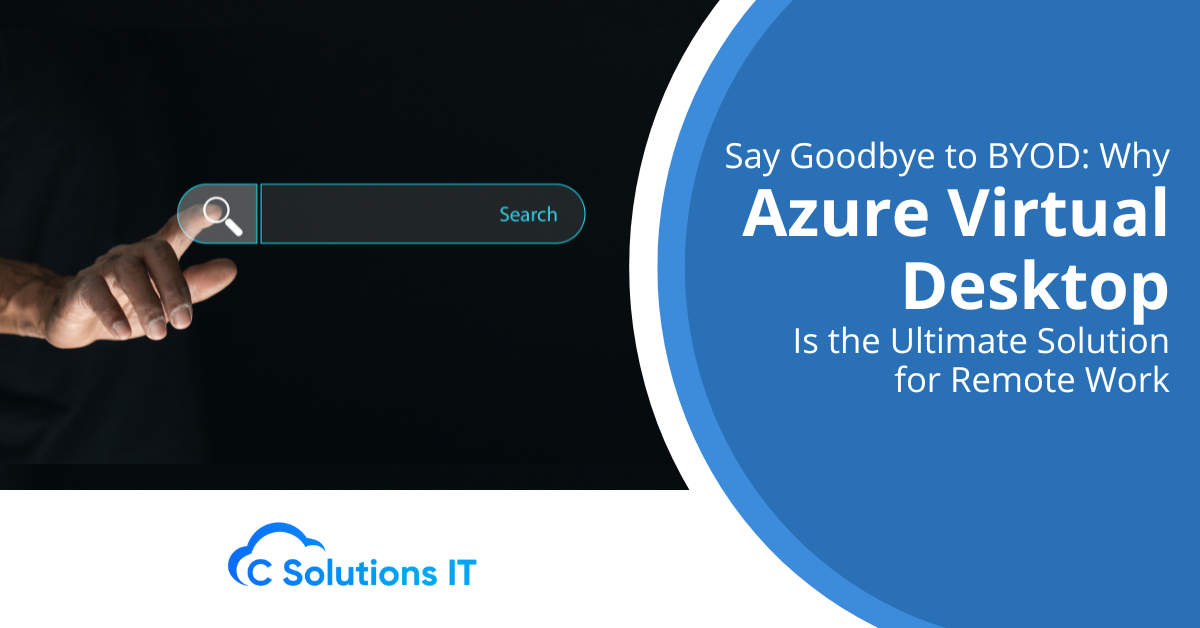
With the rise of mobile technology and remote work, employees now have the flexibility to work from anywhere at any time, and work is no longer limited to a traditional office setting.
However, with this flexibility comes the challenge of accessing work files and applications from different devices, which can be a hassle for both employees and employers. Bring Your Own Device (BYOD) has been a popular solution for this problem, but it comes with its own set of security concerns.
An alternative to BYOD is Azure Virtual Desktop (AVD), which provides a secure and efficient way to access work resources from anywhere using a virtual desktop. In this article, we will discuss the benefits of AVD and how it can be an effective alternative to BYOD.
What is Azure Virtual Desktop?
Azure Virtual Desktop is a cloud-based virtual desktop infrastructure service that allows users to access Windows desktops and applications from any device, anywhere in the world. It enables employees to securely access their work resources without the need for expensive hardware or IT infrastructure. With AVD, businesses can provide their employees with a centralized and secure virtual desktop environment that can be accessed remotely using the internet.
What are the Benefits of Azure Virtual Desktop?
Security
One of the main concerns with BYOD is security. When employees use their personal devices to access work resources, it creates a security risk for the company.
Personal devices may not have the same level of security as company-owned devices, and they may not be updated with the latest security patches. This can lead to serious security issues, such as data breaches.
AVD provides a secure way to access work resources without compromising security. All data and applications are stored in the cloud, and users are required to authenticate their identity before gaining access to the virtual desktop. This ensures that only authorized users can access work resources, and all data is stored in a secure location.
Cost
Another benefit of AVD is that it is cost-effective. With BYOD, companies are responsible for providing support for a wide range of devices, including laptops, tablets, and smartphones. This can be expensive and time-consuming. With AVD, all employees can access their work resources from a centralized virtual desktop environment, reducing the need for expensive hardware and IT infrastructure.
Improved productivity
AVD can also improve productivity by providing employees with access to their work resources from anywhere, at any time. This allows them to work remotely, reducing the need for long commutes and improving work-life balance. It also allows employees to collaborate more effectively, as they can access shared files and applications from a centralized location.
Scalability
AVD is highly scalable, allowing businesses to quickly and easily add or remove users as needed. This makes it an ideal solution for businesses, from small to large. With AVD, businesses can easily scale their virtual desktop environment to meet the needs of their growing workforce.
How Does Azure Virtual Desktop Work?
Azure Virtual Desktop is a cloud-based service that runs on Microsoft Azure. It provides users with a virtual desktop environment that can be accessed from anywhere with an internet connection. Here’s how it works:
1. Set up the virtual desktop environment
The first step is to set up the virtual desktop environment. This involves creating a virtual machine that will run the desktop environment and installing the necessary applications and software.
2. Create user accounts
Once the virtual desktop environment is set up, user accounts need to be created. This involves creating a user profile and assigning permissions for the user to access specific applications and files.
3. Access the virtual desktop
Users can access the virtual desktop environment using a remote desktop client that can be installed on their device. The remote desktop client connects to the virtual machine running the desktop environment, allowing users to access their work resources from anywhere.
4. Configure network settings
Network settings need to be configured to allow users to access the virtual desktop environment securely. This involves setting up a Virtual Network (VNet) in Azure and configuring it to connect to the virtual desktop environment.
5. Monitor and manage the virtual desktop environment
Once the virtual desktop environment is up and running, it needs to be monitored and managed to ensure that it is running smoothly. This involves monitoring the performance of the virtual machines, managing user accounts and permissions, and ensuring that security protocols are in place.
Get Started With Azure Virtual Desktop Today
Azure Virtual Desktop is a secure and effective way to provide employees with access to their work resources from anywhere, at any time. It is a great alternative to BYOD, as it eliminates the security risks associated with personal devices and provides businesses with a centralized virtual desktop environment that can be easily scaled to meet their needs.
If you are interested in implementing AVD in your business, contact C Solutions IT today to learn more about our services and how we can help you make the switch.