OneDrive & SharePoint Power-Up: Boosting Teamwork and Cutting Costs
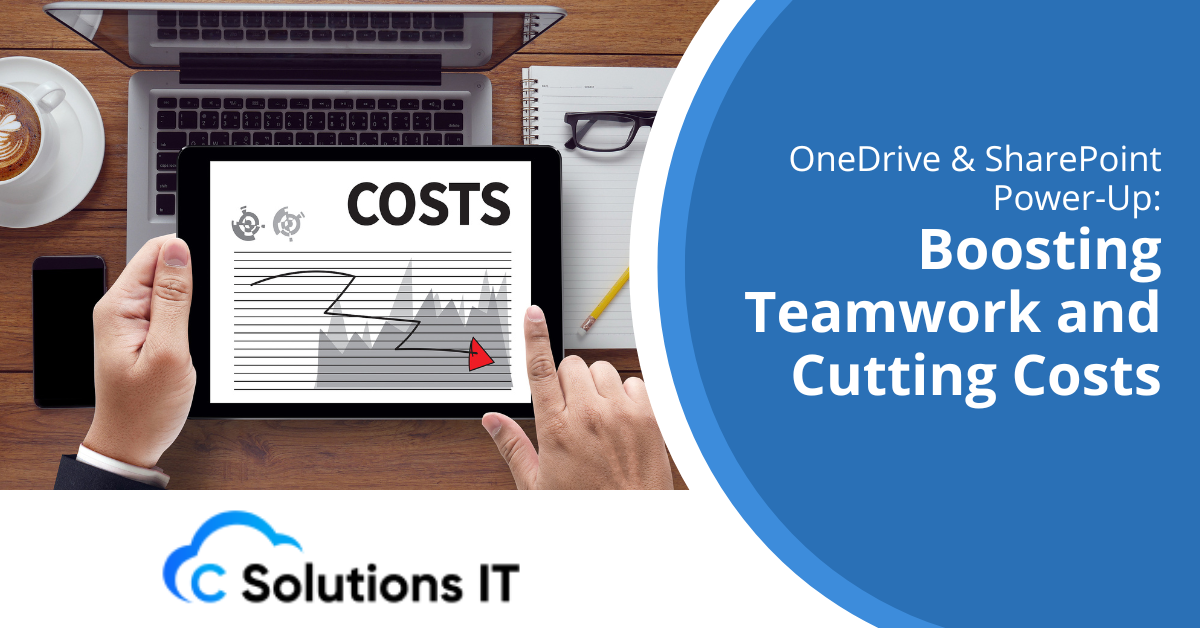
Have you ever wasted too much time searching your inbox for a single client email, or digging through your laptop for a client document? It’s frustrating, drains your time, and slows down your productivity, making it harder to meet deadlines.
According to a McKinsey report, the average employee spends 1.8 hours a day, just looking for information. That adds up to a full workday lost every week to searching instead of working.
With OneDrive and SharePoint supported by IT solutions for small businesses, your files stay secure, organized and easy to access. Say goodbye to cluttered inboxes and disorganized files, and enjoy easy, efficient collaboration that keeps your business running smoothly.
Why This Simple Setup Works
Everyone struggles with disorganized files and folders on their computer, whether it’s a client contract, a proposal draft, or a team presentation. It’s all too common to lose track of documents, work from outdated versions, or accidentally delete important files. These issues can lead to missed deadlines, unnecessary spending on storage, and the risk of sending incorrect information, all because important files weren’t properly organized.
7 Smart Ways to Streamline File Sharing and Collaboration with OneDrive & SharePoint
1. Understand the Difference: OneDrive vs. SharePoint
First, here’s the key difference between OneDrive and SharePoint:
- OneDrive is your personal storage space, with files kept private by default unless you choose to share them. It lets you access your work from your laptop, phone, or anywhere you need to be.
- SharePoint is built for teamwork, ideal for files that multiple people need to access, edit, and manage together. It includes features like version history, permission controls, and document tracking.
Bottom line: use OneDrive for your own files and use SharePoint when collaborating with others. With the right setup, they work seamlessly together within Microsoft 365.
2. Say Goodbye to Duplicate Downloads: Use Shortcuts
Have you ever synced a shared folder to your laptop, only to find it took up all your storage? OneDrive lets you add shortcuts to shared folders instead. This feature creates a shortcut in your OneDrive that links to a folder someone else has shared with you. The shortcut appears alongside your own files and syncs across all your devices, but it doesn’t duplicate the folder or use extra storage on your device. Shortcuts are a smart way to keep shared content organized and easy to access without downloading the entire folder.
3. Skip the Attachments: Share Links Instead
Attachments can create version control headaches, and when someone edits an attachment, you can quickly fall out of sync. Instead, use a “share link” from OneDrive or SharePoint. By sending a link to the live document, everyone accesses the same up-to-date copy.
Outlook alerts you if someone doesn’t have access before you send the email. No miscommunication, no confusion, just smooth teamwork centered around a single, reliable source.
4. Stay in the Loop by Seeing Who’s Viewed What
Ever wonder if someone actually viewed that document you shared? SharePoint lets you hover over a file and see who’s opened it. It’s a straightforward way to track engagement during client reviews, team meetings, or compliance audits, no spying, just smart follow-up.
5. Edit PDFs Without Downloading
Need to work on a PDF? You can edit, highlight, and comment directly in your browser, no downloads required. It’s beneficial if your team frequently works with PDF files and needs consistent collaboration.
6. Organize SharePoint Libraries for Smooth Collaboration and Easy Access
Organizing SharePoint libraries by project, department, or client makes everything run more smoothly. A smart approach is to:
- Create a team-focused library (e.g., Sales Team, Project Alpha).
- Organize with folders or metadata (e.g., Client Proposals, Q2 Reports).
- Maintain logical naming standards like Project-Client-Date_Final.
Clear structure results in easier access, better collaboration, and smoother onboarding for new team members.
7. Save Money by Using OneDrive and SharePoint the Right Way
Let’s talk about budget. If you’re spending on extra storage, backup tools, or separate file-sharing services, you might be overspending. Here’s why OneDrive and SharePoint make financial sense for small business owners:
- If you’re already paying for Microsoft 365 (e.g., Business Standard or Business Premium), you’re already paying for OneDrive and SharePoint, no extra cost needed.
- No need for Dropbox, Google Drive, or third-party file collaboration platforms.
- Built-in version history, sharing controls, and compliance tools help reduce the need for expensive add-ons.
- Smart file sharing, shortcut use, and organization help avoid paying for excess or duplicate storage.
Simple Habits Equal Big Impact
Adopting a few smart habits can make a huge difference in how you and your team collaborate and manage files:
- Add shortcuts to shared folders instead of syncing them to save storage space.
- Share links rather than sending attachments to avoid version confusion.
- Organize SharePoint by team, project, or department for easy navigation.
- Limit edit access, only give it to those who truly need it.
- Use clear, consistent file naming like Client_Project_Version_Date to keep things organized.
- Review access regularly to clean up old logins and prevent unnecessary guest permissions.
Small changes like these lead to cleaner workflows, better security, and fewer headaches.
OneDrive & SharePoint Done Right
Frustrated with hunting for lost files or juggling multiple versions of the same document? You’re not alone, and it doesn’t have to be that way. When OneDrive and SharePoint are optimized, your team gets a simple, secure system that keeps everything organized, easy to access, and budget-friendly. Say goodbye to clutter and confusion, and hello to seamless, professional collaboration your clients will appreciate.
Need help getting started or cleaning things up? C Solutions IT specializes in helping small businesses build smarter, safer workflows. Let’s streamline your file management with OneDrive and SharePoint to keep your data organized and your team seamlessly connected. Reach out today and let’s build a smarter document strategy together.