Best Practices for Collaboration & Cost Control with OneDrive/SharePoint

In a world where teams work across locations, time zones, and devices, staying connected and organized is no longer optional, it’s mission critical. That’s where Microsoft 365’s power duo, OneDrive and SharePoint, comes into play. Whether you’re uploading project documents, collaborating on client files, or just trying to stop version chaos from derailing your workday, these tools are built to help you get things done faster, smarter, and more securely.
But here’s the kicker. Using them “out of the box” without a strategy can actually cost your business more, not just in dollars, but in wasted time and productivity. So, how best can you use these tools to maximize this collaboration?
This blog post discusses the practices for enhancing collaboration and managing cloud storage costs using OneDrive and SharePoint. Whether you’re a business owner, office manager, or IT lead, this breakdown is designed with your real-world operations in mind.
Why It Pays to Use OneDrive and SharePoint the Right Way
At first glance, these tools seem simple. OneDrive is your cloud file storage, and SharePoint is your team collaboration hub. Easy, right? Well, not exactly.
What many small business users don’t realize is that improper use of OneDrive and SharePoint leads to data duplication, security risks, ballooning storage costs, and frustrated employees who can’t find the right version of a file when they need it most.
That’s why a “smart use” strategy isn’t just helpful, it’s essential. It means setting up your tools to support real collaboration, not just file dumping. It means building guardrails that keep your digital workspace lean, efficient, and secure.
OneDrive & SharePoint Best Practices: How to Improve Collaboration and Cut Costs
Optimizing how you use OneDrive and SharePoint can make a big difference in team productivity and your IT budget. Let’s explore the best practices that help small businesses collaborate smarter and keep cloud costs under control.
Understand the Difference: Personal vs. Shared Storage
OneDrive and SharePoint serve distinct purposes, but the lines often get blurred in daily use. Especially in smaller teams where employees wear many hats.
OneDrive is designed for individual work. Think of it as your digital desk drawer, a place to store your own files, drafts, and notes. SharePoint, on the other hand, is your team’s central filing cabinet, ideal for shared access, collaboration, and departmental document libraries.
When employees store important team documents in their personal OneDrive accounts, access is lost if they leave the company. When SharePoint is used as a dumping ground with no structure, documents become impossible to track.
Using each platform for its intended purpose ensures that information flows efficiently, securely, and consistently.
Set Up a Logical File Structure
One of the fastest ways to derail collaboration is to let everyone create their own file naming systems or folder structures. This often leads to confusion, redundant folders, and the dreaded “final_FINAL_v3” document chaos.
Instead, establish a clear, logical file and folder hierarchy in SharePoint based on your business functions. For example, you might have folders for each department (Sales, Marketing, HR), and then subfolders for ongoing projects or clients.
A well-organized structure makes onboarding faster, file access more intuitive, and collaboration seamless. It also reduces the risk of duplicate or outdated documents floating around in the cloud.
Consistency is key, and a structured layout prevents the “digital junk drawer” effect that leads to clutter and wasted time.
Implement Access Permissions Based on Roles
Giving everyone blanket access to every folder might seem easier at first, but it’s a risky and inefficient practice.
Instead, take advantage of SharePoint’s role-based access controls. Assign access based on departments or project teams. For sensitive folders, like HR documents or financial records, restrict editing permissions to specific users.
Role-based permissions prevent accidental file deletions, maintain confidentiality, and reduce the risk of data breaches, which are becoming increasingly costly for small businesses.
Don’t forget to review access levels regularly. Team roles shift, employees leave, and contractors rotate out. A quarterly access audit can prevent stale or inappropriate permissions from piling up unnoticed.
Leverage Version Control & Document Co-Authoring
How often have you had a team member accidentally overwrite someone else’s work or edit the wrong version of a document?
SharePoint’s version history and real-time co-authoring features can save the day here. They allow multiple people to work on the same file simultaneously, with changes tracked and saved automatically. No more emailing Word docs back and forth or trying to guess which “final” is really final.
Make version history part of your team’s workflow. If something goes wrong, you can restore a previous version in seconds, no IT ticket required.
Encouraging real-time collaboration also boosts transparency and reduces bottlenecks. Teams can comment, suggest edits, and tag each other within documents, cutting down the need for long email chains.
Monitor and Optimize Your Storage Usage
While Microsoft 365 provides generous baseline storage-1TB for OneDrive per user and 1TB + 10GB/user for SharePoint, storage can grow out of control quickly if not managed.
Avoid surprise costs by checking usage regularly. In SharePoint, you can monitor storage quotas and growth rates for each site collection. In OneDrive, users can view personal storage usage in the settings panel.
Also, enable automatic clean-up policies, such as deleting files in the Recycle Bin after 30 days or archiving inactive files after 90 days. Set retention labels to auto-expire old content that no longer needs to be stored.
Monitoring storage isn’t just about saving money. It ensures that your digital environment remains efficient and responsive.
Automate Repetitive Tasks
Both SharePoint and OneDrive integrate with Power Automate, Microsoft’s workflow engine. It allows you to eliminate repetitive tasks and reduce human error, especially helpful for smaller teams with limited administrative bandwidth.
For example, you can:
- Automatically move uploaded documents to specific folders based on file type or keywords.
- Notify users when files are modified or added to team folders.
- Trigger approval workflows for leave requests, expense reports, or document changes.
These automations free up valuable time and ensure consistency in how files are managed and processed, especially across different departments.
Set Retention & Deletion Policies for Lifecycle Management
Data hoarding is a silent cost driver.
Without retention policies, old files accumulate indefinitely, driving up storage use and making it harder to find what matters.
Establish policies that align with your compliance requirements and workflow needs. For example:
- Automatically delete personal OneDrive files after an employee departs.
- Set expiration dates for project folders that are inactive for more than a year.
- Use Microsoft 365 retention labels to flag files that must be kept for legal or regulatory reasons.
Retention management helps keep your environment clean, secure, and scalable. It is especially important if you’re planning to grow your team or client base in the future.
Avoid Duplicate Licenses and Tool Overlap
One overlooked area of cost control is redundant tool usage.
Many businesses pay for file-sharing platforms like Dropbox, Slack, or Box, not realizing that SharePoint and OneDrive already provide overlapping functionality.
By training your team to fully use the Teams + OneDrive + SharePoint trio, you may be able to eliminate other paid tools. This helps reduce overhead while improving productivity through tighter integration.
Before onboarding a new tool, ask: Can we do this natively in Microsoft 365? The answer is often yes, and at no additional cost.
Train Your Team and Keep Training Them
Even the best configuration means little if your team doesn’t know how to use the tools.
Offer regular, practical training tailored to your workflows. Avoid generic “how to use SharePoint” sessions and instead focus on how your business uses it to manage client files, onboard employees, or share internal reports.
Host quarterly “tips & tricks” sessions, create a short internal wiki, or even assign champions in each department to provide on-the-fly help.
And remember, training isn’t a one-and-done deal. As features evolve (which they often do), continued training ensures your team stays efficient and confident in their tools.
Maximize Productivity with OneDrive and SharePoint.
OneDrive and SharePoint are powerful Microsoft 365 platforms when used with clear strategy and purpose. With the right setup, they can simplify collaboration, strengthen file security, support hybrid work, and help control cloud storage costs.
At C Solutions IT, we specialize in helping small and mid-sized businesses unlock the full potential of Microsoft 365. Whether you’re launching your first SharePoint site or optimizing your current setup, we can help you eliminate clutter, lower costs, and empower your team to work smarter.
Call 407-536-8381 or contact us online to simplify collaboration and get more from OneDrive and SharePoint.