Demystifying Microsoft Teams: Classic vs New, Personal vs Work
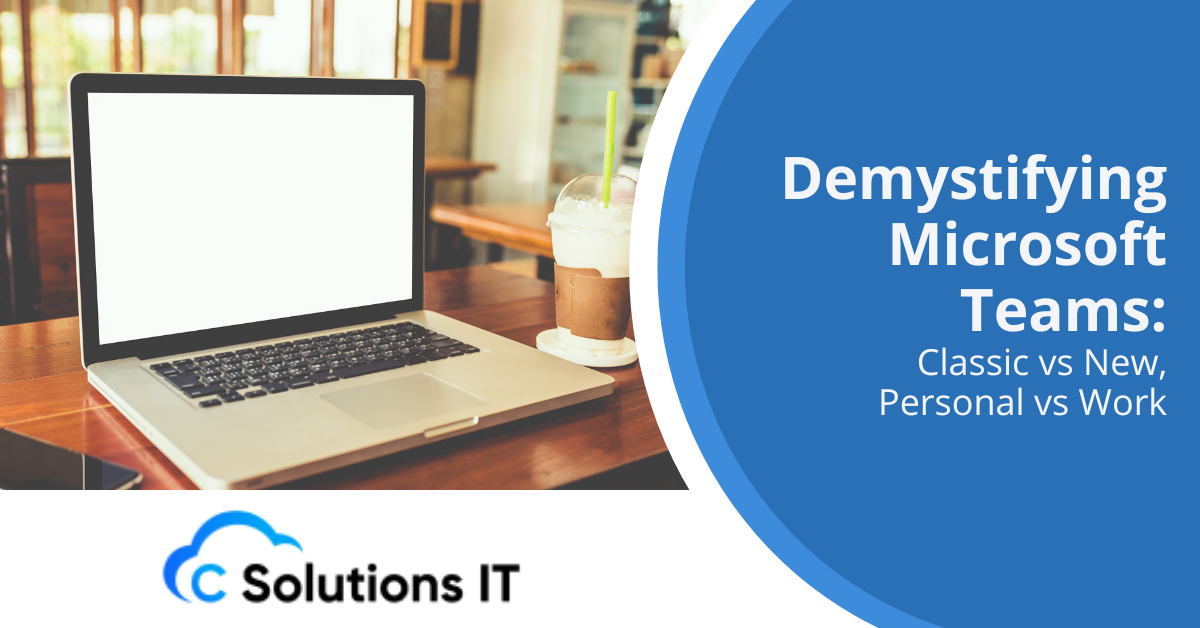
Microsoft Teams has become an integral part of modern workplace communication and collaboration. As the platform evolves, users are faced with different versions and iterations, each with its own set of features and functionalities. This comprehensive guide aims to demystify the differences between Classic Teams and New Teams, as well as shed light on the distinctions between personal and work/school Teams accounts.
Understanding the Evolution: Classic Teams vs New Teams
Microsoft’s decision to revamp Teams has led to the creation of two distinct versions: Classic Teams and New Teams. While both serve the same core purpose of facilitating communication and collaboration, there are notable differences in their design, performance, and features.
Design and User Interface
New Teams boasts a more streamlined and modern interface compared to its predecessor. The redesign focuses on simplifying navigation and reducing clutter, making it easier for users to find what they need quickly. Icons and menus have been refreshed, giving the application a more contemporary look and feel.
Classic Teams, while functional, has a more traditional interface that some users may find familiar and comfortable. However, it can sometimes feel cluttered, especially for those managing multiple teams and channels.
Performance and Resource Usage
One of the most significant improvements in New Teams is its performance. Microsoft has rebuilt the application from the ground up, resulting in faster load times and reduced resource consumption. New Teams uses up to 50% less memory than Classic Teams, which is particularly beneficial for users with older or less powerful devices.
Classic Teams, while still functional, can be resource-intensive, especially when running multiple instances or handling large files. This can lead to slower performance on some systems.
Feature Parity and Differences
While Microsoft has worked to ensure feature parity between Classic and New Teams, there are still some differences to be aware of:
- Meeting Experience: New Teams offers enhanced meeting features, including improved video quality and more layout options. Classic Teams, while still supporting video conferencing, may lack some of the latest enhancements.
- App Integration: New Teams provides a more seamless experience when integrating third-party apps and services. Classic Teams supports app integration but may not offer the same level of fluidity.
- Customization: New Teams offers more options for personalizing the user interface, including themes and custom backgrounds. Classic Teams has more limited customization options.
- AI-Powered Features: New Teams incorporates more AI-driven functionalities, such as intelligent noise suppression and real-time transcription. These features may be limited or absent in Classic Teams.
Navigating Personal vs Work/School Teams Accounts
Another area of potential confusion for users is the distinction between personal Teams accounts and those used for work or school. Understanding these differences is crucial for maintaining proper boundaries and utilizing the appropriate features for each context.
Personal Teams Accounts
Personal Teams accounts are designed for individual use and are typically associated with a personal Microsoft account. Key characteristics include:
- Free to Use: Personal Teams accounts are available at no cost to individual users.
- Limited Features: While personal accounts offer basic chat and video calling capabilities, they lack many of the advanced collaboration features found in work/school accounts.
- Consumer-Focused: Personal Teams is geared towards casual use, such as staying in touch with friends and family or organizing personal projects.
- Integration with Personal Microsoft Services: These accounts integrate well with other personal Microsoft services like Outlook.com and OneDrive personal storage.
Work/School Teams Accounts
Work or school Teams accounts are typically provided by an organization and offer a full suite of collaboration tools. Key features include:
- Full Feature Set: These accounts provide access to all Teams features, including advanced collaboration tools, extensive file sharing capabilities, and integration with other Microsoft 365 apps.
- Organization Management: IT administrators can control settings, enforce policies, and manage user access for work/school accounts.
- Enhanced Security: Work/school accounts benefit from enterprise-grade security features and compliance tools.
- Custom App Integration: Organizations can develop and deploy custom apps and integrations specifically for their Teams environment.
Identifying Your Teams Version and Account Type
To determine whether you’re using Classic or New Teams, look for the “Try the new Teams” toggle in the top-left corner of the application. If this toggle is present, you’re currently using Classic Teams. If it’s absent, you’re likely already on New Teams.
For account type identification, check the email address associated with your Teams login. Personal accounts typically use @outlook.com or @hotmail.com domains, while work/school accounts use your organization’s domain.
Making the Transition: Tips for Adapting to New Teams
As Microsoft continues to push users towards New Teams, here are some tips to help with the transition:
- Explore the New Interface: Take time to familiarize yourself with the new layout and features.
- Utilize Training Resources: Microsoft offers various tutorials and guides for New Teams.
- Provide Feedback: If you encounter issues or have suggestions, use the feedback feature within Teams to communicate with Microsoft.
- Stay Informed: Keep an eye on Microsoft’s official announcements for updates and new features.
The Future of Teams: What to Expect
Microsoft is committed to continually improving Teams, with a focus on enhancing performance, adding new features, and refining the user experience. As the platform evolves, users can expect:
- More AI-driven features to boost productivity
- Enhanced integration with other Microsoft and third-party applications
- Improved mobile experiences for on-the-go collaboration
- Continued focus on security and compliance features
Embracing the Evolution of Microsoft Teams
As Teams continues to evolve, understanding the differences between versions and account types is crucial for maximizing its potential in both personal and professional settings. Whether you’re using Classic or New Teams, for personal or work purposes, the platform offers powerful tools for communication and collaboration.
At C Solutions IT, we’re dedicated to helping our clients navigate the ever-changing landscape of digital collaboration tools. If you’re looking for guidance on implementing or optimizing Microsoft Teams in your organization, we’re here to help. Our team of experts can provide tailored solutions to ensure you’re getting the most out of Teams, regardless of which version or account type you’re using. Contact us today to learn how we can support your Teams journey and enhance your collaborative capabilities.