Why Your Remote Team Should Put IoT Devices on a Separate Wi-Fi Network
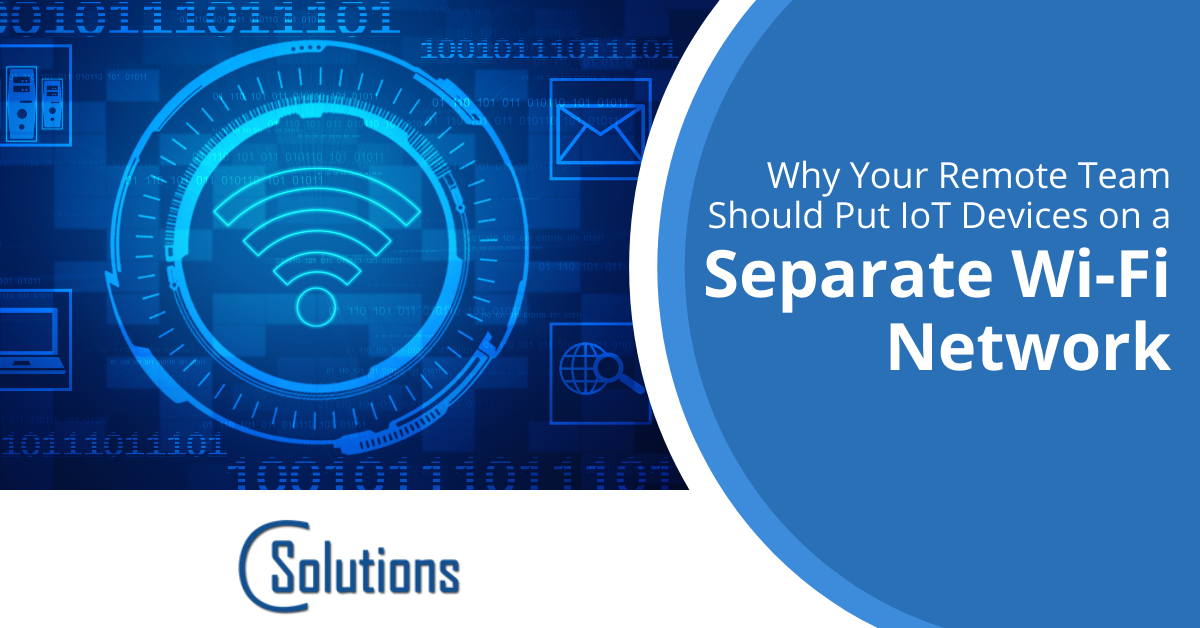
Working from home is a part of life now for many companies. From small businesses to large enterprises, employees are transitioning to an at-home and hybrid working model.
As of February 2022, 39% of employees that could work remotely were working from home full time and 42% were working a hybrid schedule. Just 19% were in the office full time.
Some of the benefits of this new model are better work-life balance for employees and higher productivity as a result. Both employers and employees also save money in various ways.
But there are some challenges that come with a remote team. A big one is a higher risk of a data breach or malware infection. A team that is working from multiple locations, complicates network security.
In a survey of remote team security by Malwarebytes, it was found that approximately 20% of organizations experienced a breach last year that originated from a remote worker.
One of the recommended ways to reduce risk is to put IoT devices in a home on a separate Wi-Fi network than other more sensitive devices.
Reasons to Use a Guest Network for IoT Devices
What does it mean to put your IoT devices on a separate network?
This entails setting up a guest Wi-Fi network on your router. Most routers will have this capability. The guest network has its own password to log on to and is listed as a separate Wi-Fi network when you are looking at your list of available networks.
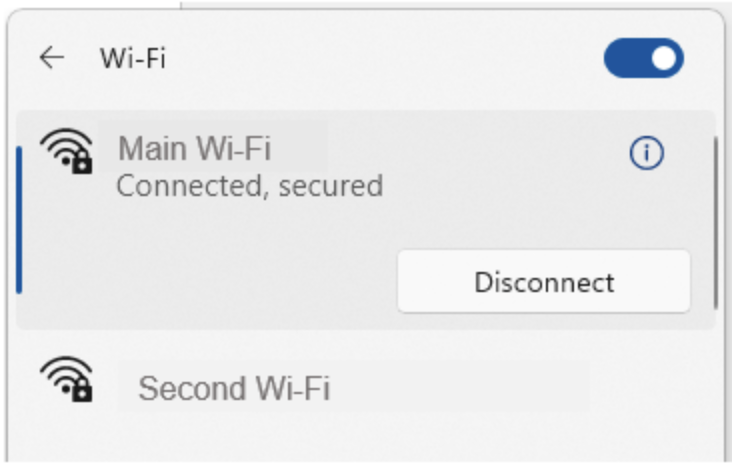
Following are several reasons why it’s a good best practice for remote team security to separate IoT devices (aka smart gadgets) from PCs, mobile devices, and any other internet-connected device holding sensitive data.
Devices on a Network Can “See” Each Other
When you are on a network, you can typically see a listing of the devices that are also connected to that Wi-Fi network. The exception would be if the device owner enabled a setting to not allow their device to be discoverable.
Most people don’t set this, and so a hacker that breaches your Alexa voice speaker or smart refrigerator could easily see other devices on the same network that they can then more easily breach.
IoT Devices Tend to Have Less Security
Between January and June 2021, there were over 1.5 billion IoT breaches. These devices tend to be much less protected than computers, servers, and mobile devices.
Some of the reasons why IoT devices are less secure include:
- People often don’t change the default manufacturer password for the device
- IoT devices don’t generally have things like anti-malware
- These devices often have sharing options enabled to make them easier to connect to
- Users may not log back into the admin panel after setting up the device, so updates don’t get installed
A hacker will target something like a Ring doorbell camera, which is usually easier to get into than a PC. And then use that breach to maneuver over to a computer on the same Wi-Fi connection, which will be holding more sensitive data.
The FBI Recommends It
The FBI recommends that owners of IoT devices isolate those devices on a separate network, away from devices like computers, tablets, and smartphones.
As the FBI’s Portland office notes in its weekly tech advice column, “Your fridge and your laptop should not be on the same network.”
This is a recommendation that has been shared as well by multiple other cybersecurity experts.
Hackers Can’t Easily Jump Across networks
It’s dangerous to have your sensitive devices on the same network as your streaming sticks, smart lighting, etc. Hackers go after the low-hanging fruit of less-protected IoT devices, making the real target (your work PC) easier to infiltrate.
But, if your computer and smartphone are on separate networks altogether than IoT devices, the hackers can’t easily jump across networks to get to them. Thus, they are better protected from a breach that originates in a less-secure IoT gadget.
How to Set Up Your IoT Devices on a Separate Network
Here are the basic steps to set up a guest Wi-Fi on your router. Of course, the specifics of your administrative settings will depend on the router you have. If you need help, you can always contact C Solutions.
Steps for setting up a guest Wi-Fi network:
- Log into your router setting.
- Look for the area to set up a guest network.
- Name your guest network and give it a strong password.
- Edit the password to your other network (so IoT devices don’t automatically connect to it.).
- Change the Wi-Fi connection on all your IoT devices to the new one.
- Re-connect your other devices to your main network using the new password.
Get Help With Remote Team Security
C Solutions can help your Orlando area business ensure you have a secure network, even if it is spread across multiple remote worker home locations.
Schedule a free consultation today! Call 407-536-8381 or reach us online.