New Outlook vs Classic Outlook: Navigating the Transition
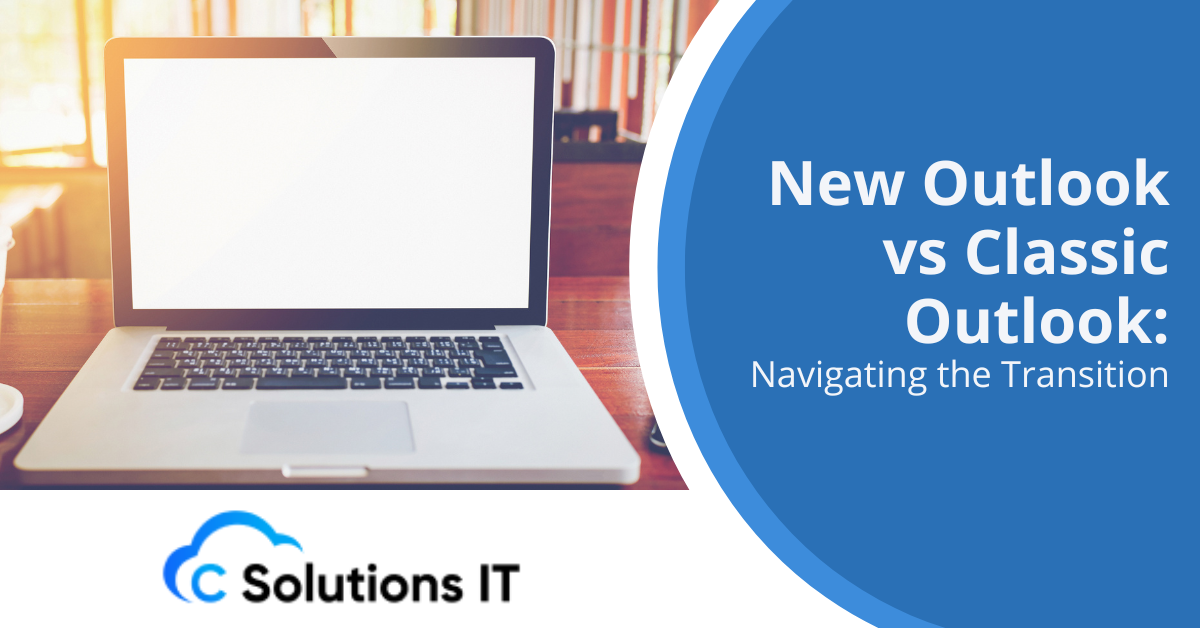
Outlook from Microsoft has been a staple in professional and personal email management for years. With any long-standing software, updates and changes are inevitable.
The introduction of New Outlook has left many users wondering what the differences are, what the timeline for its mandatory adoption is, and how to prepare for this transition. Let’s dive into the details of New Outlook versus Classic Outlook and explore what this change truly means for its users.
Key Features of New Outlook
New Outlook is Microsoft’s newest form of its extremely popular email client. It is made to be a bit more modern, streamlined version of the Outlook many people have become familiar with.
The new version looks to create consistency in the way the experience is delivered across different platforms-which would include Windows, Mac, and web browsers-to access your email with one standard interface and feature set.
Key features include:
- Improved performance and faster load times
- A cleaner, more intuitive user interface
- Improved search that includes AI-powered suggestions
- Better integration with other Microsoft 365 apps
- New ways to collaborate easier than ever
When Will the Change to New Outlook Be Forced?
Microsoft has been doing its New Outlook rollout progressively. However, many are concerned about when the compulsion to switch will arise. It has not announced a final cutoff date for forced migration on all users from Classic Outlook to New Outlook.
However, the company has indicated that New Outlook will become the default experience for Microsoft 365 users later on. The transition is expected to be phased, with different groups of users migrating at different times.
Estimated Timeline
- Mid 2024: New Outlook becomes the default for new installations
- Late 2024 to Early 2025: Possible forced upgrade for the majority of users
How Can You Prepare for the Transition?
Transitioning to New Outlook doesn’t have to be a complicated process. Here are several actions you can take to get ready for the switch:
Familiarize Yourself with New Outlook
Start by exploring New Outlook in your free time. You can toggle between Classic and New Outlook to get a feel for the new interface and features without committing to the change.
Back Up Your Data
Before making any significant changes, it’s always wise to back up your Outlook data. This includes emails, contacts, and calendar entries.
Check for Add-in Compatibility
If you use any add-ins or plugins with Classic Outlook, verify their compatibility with New Outlook. Some may need updates or alternatives.
Train Your Team
If you oversee a team or organization, consider training sessions or resources that will help everyone adjust to the new interface.
What Are the Major Changes Between Classic and New Outlook?
Understanding the differences between Classic and New Outlook can help you navigate the transition more effectively. Here are some of the most significant changes:
User Interface
New Outlook features a more minimalist design with a focus on decluttering the workspace. The ribbon interface has been simplified, and many features are now accessible through a single click or search.
Integration with Microsoft 365
New Outlook is tightly integrated with other Microsoft 365 apps, including Teams, OneDrive, and To Do. Such tight integration enables seamless collaboration and file sharing directly from within your inbox.
AI-Powered Features
New Outlook incorporates more AI-driven features, such as smart compose that suggests words and phrases while you are typing, and intelligent search that understands natural language queries.
Cloud-Based Architecture
While Classic Outlook stores most data locally, New Outlook is optimized for cloud-based storage. That means it’s supposed to do a better job of syncing across devices and being more accessible from anywhere.
How to Switch Back to Classic Outlook (For Now)
If you’ve tried New Outlook and prefer the classic version, you can switch back—at least for the time being. Here’s how:
- Open Outlook and click on the “Try the New Outlook” toggle in the top right corner.
- Click the dropdown menu item “Go back to classic Outlook.”
- If asked, provide feedback and confirm your decision.
Keep in mind this option might not always be available, especially as Microsoft gets closer to New Outlook being the default experience.
What Are Some Possible Gotchas to Watch Out For?
As with any major shift in software, there are a couple of things to look out for when using New Outlook:
Feature Parity
Not all the features are available in New Outlook that are in Classic Outlook. Microsoft is adding functionality continuously, but you may find some of the tools missing when it comes to the very outset.
Performance on Older Systems
This new version of Outlook can be more resource-intensive than its classic version. Those using older hardware may notice that performance could be slower.
Learning Curve
The new interface and workflow changes take time to get accustomed to, which may affect productivity for some time.
Add-in Limitations
Some third-party add-ins may not work with New Outlook or may have limited functionality compared to their Classic Outlook versions.
Will New Outlook Improve Your Email Experience?
While change can be challenging, New Outlook offers several benefits that could improve your management of email:
Improved Search Functionality
The new search capabilities in New Outlook are more effective and intuitive in helping you find your emails and attachments.
Better Organization Tools
New features like Focused Inbox and sweep functionality can help keep your inbox clutter-free and prioritize important messages.
Enhanced Mobile Experience
New Outlook offers a more consistent experience across desktop and mobile devices, making it easier to manage your email on the go.
Collaborative Features
With closer integration of Microsoft 365 apps, collaboration with colleagues is more seamless directly from your inbox.
Ready to Welcome the Future of Email?
The shift from Classic Outlook to New Outlook represents a statement of Microsoft’s vision concerning the future of email and productivity. Although change can sometimes be daunting, the upside in these situations usually brings great strides in efficiency and capability down the line.
As you prepare for this transition, remember you’re not alone. At C Solutions IT, we’re specialists in helping businesses through these types of technological changes. Our team of experts can give personalized guidance, training, and support on how best to effect this transition with ease to New Outlook. Contact us today to get the most from what’s new with New Outlook.