The Top Privacy Settings to Apply in Your Browser (Edge, Chrome, Firefox). Disable 3rd Party Tracking Cookies
The privacy setting is the icing on any web browsing or internet surfing. According to research, about 80% of social media users have updated their privacy settings. If it is important for social media accounts, it should be necessary for browsers too.
Most websites you visit and your Internet browser (such as Chrome, Mozilla Firefox, Apple Safari, Edge, etc.) gather information about you, including who you are, where you have been, and even what you have done. While this may come in handy if you need to recall a website you visited a few days ago, it may also compromise your privacy.
Setting up your browser is essential for a secure and private online experience. Today, popular browsers include built-in security protections, but users frequently forget or don’t know the right privacy setting to set their browsers’ security to optimal levels.
You may be more vulnerable to malware infections and malicious assaults if you don’t adequately configure the security settings of your browser. While total protection from online attacks cannot be guaranteed, using these privacy settings will significantly improve your web browser’s security.
Top Privacy Setting For Browsers
What could be done to get a private and safe browsing experience? A few privacy settings should be applied to your browser.
“Do Not Track”
You can apply the “Do Not Track” request setting to work with your browsing traffic. Do Not Track (DNT) is a web browser setting that informs other websites that you do not want their tracking cookies and forbids them from gathering data about your browser usage.
Turn off third-party tracking cookies
First-party cookies are useful and come from the websites you visit. However, third-party cookies from social networks and marketers follow you across the Internet.
The information you provide is collected by a third-party cookie, which is placed on a website by a person other than the owner (hacker or cybercriminal). Third-party cookies are set similarly to first-party or standard cookies so that the website can later recall information about the user. This way, the hacker gets your data and your browsing information.
Through browser and security settings like the same-origin policy, third-party cookies are frequently blocked and deleted. All third-party cookies are by default blocked by Mozilla Firefox, Chrome, and Apple Safari.
Use a VPN
For data transfer, a virtual private network (VPN) generates an encrypted tunnel. Additionally, as soon as you connect to a VPN server, your original IP address will be changed to match that of the server, protecting your location. This makes it hard for cybercriminals to track your IP address and location.
Using a VPN as one of your privacy settings is necessary if you want to browse safely and anonymously.
Enhanced Safe Browsing
Users who need or want a higher level of protection while exploring the web should use Enhanced Safe Browsing. This function can stop harmful or insecure websites from loading in your browser.
Enhanced safe browsing can better foil hacking attempts against your Google account by keeping an eye on various signals. By default, it will also check to know if your email addresses and passwords have been exposed online in any data breaches; if this occurs, you will receive a notification.
Disable Location Tracking
Your IP address can give websites a general notion of where you live, but location tracking can give them your precise position. Location tracking can be controlled in the Privacy and Security section. This ensures you are safe while browsing without fearing your location being tracked.
Browsers like Edge, Chrome, or Mozilla will initially ask you if you wish to give a site access to your location. These browsers will keep a list of all the websites you allow or block.
Private Browsing Mode
Private browsing mode allows users to browse without the browser collecting their browsing history. This is helpful if you are concerned that someone may monitor your internet activity by browsing your browser history.
While the name may vary, Incognito Mode in Chrome, Private Mode in Safari, or Private Browsing in Mozilla Firefox, their objectives are the same. Because they don’t save your browsing history, cookies, session data, or the information you share on other websites, these modes give you a more secure browsing experience.
Select a Privacy Enriched Browser
You should select a browser that respects these characteristics if having a private and secure browsing experience is a high priority.
Use a browser that offers three levels of encryption and routes all data through random nodes before arriving at the desired location. For this feature, the Mozilla Firefox browser is excellent.
Protect Yourself By Enabling the Right Privacy Settings
Your privacy is continuously at risk when using the Internet since organizations, governments, marketers, and cyber criminals all want access to your data. This is why it’s up to you to protect your privacy and personal space when browsing.
C Solutions focuses on offering our clients solutions that lead to more secure technology use. With our experience in the industry, we can assure you that we’ll only give you the greatest service.
Contact us online or by phone at 407-536-8381 for more information on how to browse safely or to ask any other tech-related questions.