Using Microsoft Teams for Secure Client Communication & Collaboration

Email chains, missed calls, and scattered messages aren’t cutting it anymore. In today’s fast-paced business environment, clear, secure, and seamless communication is essential. Whether you’re coordinating with internal teams or connecting with clients across the globe, you need a centralized platform that keeps everything organized and protected. Enter Microsoft Teams.
With its integrated features, top-tier security, and smooth collaboration tools, Microsoft Teams has evolved into more than just a chat app. It’s a full-on communications command center for businesses of all sizes. But let’s not just scratch the surface. In this article, we’ll break down exactly how you can use Microsoft Teams to keep client communications not just convenient, but secure and effective.
Why Secure Communication Tools Matter More Than Ever
When you’re talking business, especially with clients, confidentiality is key. Think contracts, intellectual property, strategic plans, financial records – these are not things you want floating around unsecured in cyberspace. In fact, cybercrime is projected to cost the world $10.5 trillion annually by 2025, according to Cybersecurity Ventures. That’s not just a number, it’s a wake-up call.
Phishing attacks, data breaches, and man-in-the-middle attacks are more common than ever. And small to mid-sized businesses? They’re often prime targets because cybercriminals know they might not have the ironclad defenses of corporate giants.
That’s why choosing a secure communications platform is more than just an IT decision. It’s a business survival tactic. Microsoft Teams addresses these needs head-on with built-in enterprise security features, encryption, and compliance standards.
How Microsoft Teams Powers Secure Client Communication & Collaboration
Let’s dig into how Microsoft Teams delivers where it counts -security, usability, and collaboration. If you’re already using it, you may not even be scratching the surface of what it can do. If you’re new to Teams, get ready to see how it can transform your workflows.
End-to-End Security Built In
Microsoft Teams is built on the Microsoft 365 enterprise-grade cloud, giving it a serious leg up in the security department. Your chats, calls, and shared files are encrypted both during transit and at rest. You also get multi-factor authentication (MFA), advanced threat protection to block malicious files, and compliance with global regulations like GDPR, HIPAA, and ISO/IEC 27001.
This means your conversations and files stay where they belong, between you and your clients.
Organized, Secure Communication with Channels
One of the most useful features for client collaboration is the ability to create dedicated Teams and channels. A separate space for communication and file sharing can be created for each client or project. Consider it a centralized digital hub where all information related to the client is stored, including chat logs, documents, meeting notes, and other relevant data.
Private channels take it even further, restricting access to only those who absolutely need to see the content. This is perfect for projects involving sensitive business data.
Real-Time File Collaboration
Gone are the days of emailing back and forth Word docs with filenames like “Final_v3_ReallyFinal_THISONE.docx.” Teams integrates with SharePoint and OneDrive so you can share files directly in a chat or channel and co-author them in real-time. Everyone stays on the same page.
You can also set permissions on documents so only approved users can view or edit them, adding another layer of protection to sensitive materials.
Secure, Customizable Video Meetings
Video calls are a big part of client communications, and Teams makes sure they’re secure. You can control who can access your meetings, require guests to wait in the lobby until admitted, restrict screen sharing, and record sessions securely for future reference.
This makes Teams a solid choice for client consultations, discovery calls, check-ins, and even contract negotiations. Especially when paired with other secure features like document sharing.
Vetted Third-Party App Integrations
Teams integrates with hundreds of apps, from CRMs and project management tools to file storage and note-taking software. And because it’s built on the Microsoft ecosystem, each of these apps goes through a vetting process to ensure they don’t introduce security risks.
Admins can control which apps are allowed and who can use them, ensuring you only integrate what’s necessary and safe.
Best Practices for Using Microsoft Teams Securely with Clients
Having the right tools is only half the equation. How you use them is just as important. Microsoft Teams offers powerful features for security and collaboration, but to get the most out of it and keep your data locked down, you need to use it wisely, especially when bringing clients into the mix.
Here’s how to utilize Teams’ features effectively and securely:
Keep Sensitive Conversations in the Right Places
When handling sensitive information such as financial data, legal matters, or proprietary product development, it is imperative that these discussions are conducted on secure, private channels rather than public ones. Utilize private channels to create a secure environment that only specific team members and stakeholders can access. This helps limit exposure and ensures only those who truly need the information can see it.
Private channels are ideal for:
- Contract negotiations
- Budget or invoicing discussions
- Legal review processes
- Anything involving intellectual property or sensitive client data
Think of them as locked rooms within your digital workspace: quiet, secure, and access controlled.
Manage Guest Access with Intention
Inviting clients into your Teams environment can be a huge productivity boost. It is important to distinguish between external users and internal team members. Before you grant access, define exactly what you want them to see and interact with. Use Teams’ guest access settings to limit their visibility and regularly review permissions to revoke access once the project is complete or the relationship ends.
It’s also a good practice to assign a specific point person like a project manager or admin to oversee client permissions and manage their lifecycle from start to finish.
Customize Channels for Clarity and Ease
When a client logs into Teams, they should see a clean, intuitive space that gives them what they need no more, no less. Use tabs at the top of each channel to pin key resources like timelines, project plans, files, and even dashboards from Power BI or other apps. This reduces clutter and helps clients and internal users stay focused.
It also shows professionalism. The more organized your workspace, the more confident your clients will feel about the work you’re doing together.
Secure Your Meeting Workflows
Teams makes it easy to host virtual meetings, but that doesn’t mean you should hit “record” and forget about it. If you’re recording meetings for compliance, documentation, or transparency, make sure those recordings are stored in secure locations, such as OneDrive or SharePoint folders with strict access controls.
Adding transcripts is a great touch. They improve accessibility and allow easy reference to key points without reviewing video footage.
Audit-Ready from Day One
With audit logging enabled, Teams tracks who did what, when, and where. That includes messages sent, files accessed, meetings held, and even app usage. If you ever need to retrace steps for an internal investigation or prove compliance during an audit, the data is timestamped and accessible.
This level of transparency is crucial not just for peace of mind but for meeting strict regulatory obligations.
Retain What Matters, Remove What Doesn’t
Different industries have different rules around data retention. Financial institutions might need to hold communications for several years, while healthcare providers might have to follow HIPAA’s specific guidelines. With custom retention policies, you can define how long messages, files, and records stay on the platform and when they’re automatically deleted.
This ensures you’re never over-retaining sensitive information or worse, purging it before you’re legally allowed to.
Precision Search for Legal and Compliance Needs
Ever tried finding a specific email or message thread from a year ago? Multiply that by a few thousand records, and you’ve got a nightmare on your hands. Unless you have eDiscovery.
Teams’ integrated eDiscovery tools let you search across chats, files, and user activity with laser precision. Legal teams can use it to respond to discovery requests, while compliance officers can monitor internal communications for policy adherence.
Real-World Scenario: Collaborating on a Marketing Campaign
Let’s say you’re a consultant working with a mid-sized company on a new product launch. Here’s how Teams could power that collaboration:
You set up a dedicated channel for the client project. Weekly check-ins happen over Teams meetings, complete with screen sharing and meeting recordings for anyone who misses the call. Campaign assets like pitch decks, copy drafts, and media plans are uploaded and co-edited live. All comments, revisions, and approvals occur in one place, forming an audit trail.
Access is limited to the project team and select client stakeholders, giving everyone visibility while keeping unauthorized eyes out.
Ready to implement Microsoft Teams for secure, worry-free communication and collaboration?
If you’re still juggling Slack, email, Zoom, Dropbox, and other tools just to keep communication flowing with your clients, it’s time for a change. Microsoft Teams streamlines all of it while keeping your data secure and organized. You’ll save time, reduce risk, and impress your clients with a smooth, professional system that keeps everyone on the same page.
C Solutions IT provides expert business solutions for customizing Microsoft Teams, including configuration, training, and ongoing support. Get in touch today or give us a call at 407-536-8381.