Zoom-bombing is Ruining Online Meetings – Here’s How to Avoid It

Video conference use is at an all-time high due to the quarantine restrictions during the coronavirus pandemic.
Without the use of the internet and cloud solutions, this lockdown would look very different. One of the few ways people have been able to stay connected with work, school, and family has been through the use of online meeting platforms like Zoom and Microsoft Teams.
In December 2019, Zoom had 10 million daily users, by April 2020 that count had skyrocketed to 300 million.
But with this huge jump in popularity has come a new phenomenon that is ruining business meetings, online classroom sessions, and other video conferences.
Zoom-bombing is the term being used when an uninvited person joins someone’s video meeting with the purpose of causing disruption.
One recent example happened at the University of Florida. A student government meeting being held via video conference was crashed by multiple people who showed inappropriate and offensive content, breaking up the meeting entirely.
Incidents like these have happened around the world, and because Zoom is one of the most popular video platforms out there, its users have borne the brunt of the attacks.
Zoom and other online meeting platforms have been working diligently to try to fix the situation. Zoom’s CEO mentioned in an interview that the explosion of consumer users on their platform designed for business users took them off guard.
Zoom and others have improved the security of their platforms by doing things like defaulting to more secure settings and making it more difficult to have the meeting ID shared inadvertently. However, Zoom-bombing can still happen if you don’t take appropriate precautions when setting up your online meetings.
Use These Important Settings to Secure Your Video Meetings
It can be quite disturbing when someone gatecrashes your company video conference and embarrassing if it’s an online meeting with a client.
But, there’s no reason to avoid video conferencing altogether, it’s an important way to stay connected when you can’t meet in person. If you know the right settings to use when scheduling a meeting, you can keep unwanted parties out and protect yourself from Zoom-bombing.
Always Use a Meeting Password
Password protecting your meeting can put up a barrier that keeps a troublemaker from joining your online meeting uninvited. Because meeting IDs can be reused, if one gets out, it’s often used over and over again to Zoom-bomb.
If you add a password that has to be entered, it helps keep people out even if they have discovered your meeting ID.
Important: Don’t share meeting login details publicly (like on social media). Instead, send them to each participant individually and ask that they don’t share them.
Only Allow the Presenter in Automatically
While it will take an extra few seconds for people to join when you don’t let them connect automatically to your video call, it can be a big help in preventing gatecrashers.
Be sure to only allow the presenter into the meeting automatically and have everyone else sent to a waiting room until they’re given permission to join. This keeps an uninvited guest out of your meeting, and if you see an unknown name waiting to get in, you can refuse entry.
Only Allow the Presenter to Screenshare
Many Zoom-bombing incidents involve the use of screensharing. The perpetrator will take over the meeting’s screensharing function and show inappropriate content to everyone in the meeting.
By shutting off screensharing for everyone but the presenter, you can keep that from happening. You can individually grant screenshare permission to an individual once in the meeting.
Generate a New Meeting ID Each Time
Many video conference platforms will give you a personal meeting ID. This makes it easier for recurring meetings because the meeting link stays the same. But this also makes it easier for Zoom-bombers to keep interrupting your meeting.
You want to make sure to generate a new meeting ID for every meeting, which ads an additional layer of protection.
Turn Off Video/Audio and Mute Participants on Entry
One tactic that can buy you some time to boot someone out of a meeting before they can cause any disruption is to have the audio and video off for participants when they first enter the meeting.
One more setting you can use once the meeting is started in in the Participants panel. Uncheck “Allow Participants to Unmute Themselves.” This setting allows the presenter to control whose microphone can be heard, which is also a way to reduce background noise during a large online meeting.
Use Authenticated User Profiles
Users of the Pro, Business, Education, or Enterprise version of Zoom can set up authentication profiles, and then only allow users that match the authentication to join.
For example, if you wanted to keep anyone except for your company employees out of a meeting, you could set up an authentication that required their email domain to match your company email. If a signed in user didn’t have that domain email, they would be kept out.
Looking for Ways to Keep Your Remote Team Secure?
Online security can be challenging when you’ve got a remote workforce, but it’s easy to manage with the right tools. The C Solutions team can help you ensure your employees and data are protected both inside and outside your office.
Schedule a free remote security consultation today! Call 407-536-8381 or reach us online.