6 Important Tips for Browser Privacy & Safety

A web browser is one of the most used applications on a computer. It’s often the first place that people go when turning on their PC, and a browser app usually stays open nearly all the time when a person is using their device.
Just about all of the top 7 online activities are dependent on your internet browser. Most popular internet activities by U.S. adults include:
- Texting or instant messaging (92.3%)
- Using email (90.3%)
- Watching video (74.3%)
- Using social media (73.7%)
- Shopping & online consumer services (72.2%)
- Online banking (69.9%)
- Streaming or downloading music (55.9%)
While you’re enjoying all those services, what you may not realize is that your browser could be sending your every move to advertisers. If you aren’t familiar with how to use browser privacy, then you could end up giving away more information that you realize while you’re surfing the web.
Too weak security settings in a browser can make you vulnerable to a malware infection, leaving you needing virus removal in the Orlando area. But the good news is that browser developers are aware of the need to offer safe browsing, so they have multiple settings that can make your online experience more secure.
Browse More Securely Using These Tips
Use a Private Browsing Window
One of the easiest ways to make your online session more secure is to open a private browsing window rather than staying in the standard window.
Different browsers will call this mode different things. Here are some of the popular names:
- Microsoft Edge: InPrivate window
- Chrome: Incognito window
- Firefox: Incognito mode
- Safari: Private window
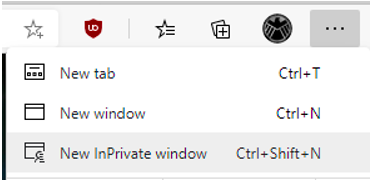 How to Open a Private Browsing Window in Microsoft Edge
How to Open a Private Browsing Window in Microsoft Edge
When you open a private browsing window, your session is more protected than when using the default window. Protections for most browsers include:
- Won’t retain cookies
- Won’t retain browsing history
- Won’t retain search history
- Autofill is not activated
- Downloads don’t show up in downloads list
Use a Pop Up Blocker
Scammers and advertisers often use popups to grab a click before you get a chance to react. Popups can be timed to jump up right in front of your cursor and can either take you to an unwanted advertisement or have a more malicious purpose. Malware infections often are triggered online via a popup.
Installing a popup blocker not only can help you have a safer browsing experience, it can also help reduce problems with “stuck” windows due to memory problems.
Enable “Do Not Track” Feature
All major browsers have a “do not track” feature that you can turn on the settings. What this does is send a request to websites that they not track your activities with cookies.
While this can help you on some sites, it’s important to know that not all websites honor this request and may still track your activity.
Use Web Protection Features
Web protection is a feature that alerts you if you are about to visit a malicious site and will warn you instead of loading the page in your browser. This is an important phishing safeguard because phishing emails overwhelmingly use links to malicious sites in their attacks.
Some browsers will turn this feature on by default, while others require you to turn it on in your settings. Each browser calls their web protection feature something different. Here are some of the names to look for:
- Microsoft Edge: Microsoft Defender SmartScreen
- Chrome: Safe Browsing
- Firefox: Deceptive Content and Dangerous Software Protection
- Safari: Fraudulent Sites Protection
Turn On Blocking of Suspicious Apps
In browser privacy settings, you’ll also find a feature to block potentially dangerous applications from downloading. This can protect you from a drive-by download on a malicious website.
When this is turned on, the browser detects “low-reputation” apps and will block those downloads to protect you.
Turn Off “Allow Sites to Check for Saved Payment Methods”
Most users don’t even realize that websites they visit can check to see if they have saved payment methods. This is done by online shopping sites to facilitate their checkout process, but you may not want to give up that information to a site you’re just browsing.
In your browser, look for a toggle in the privacy settings area that allows you to turn off a feature to allow sites to check for your saved payment methods.
This will block that activity, which can protect you from malicious websites that may launch an attack once they recognize you have payment card details stored in your browser.
How Secure Are Your Device Browsers?
Browser security settings are always evolving, and they can be confusing to navigate. C Solutions can assist your central Florida business with safe device browser settings to keep your team more secure online.
Schedule a free consultation today! Call 407-536-8381 or reach us online.