How Often Should You Reboot Your PC and Why Should It Be Done?

As technology has become more vital to day-to-day business operations, people have found themselves in front of screens much more of the day. Between Q3 of 2019 and Q1 of 2020, overall screen time per person increased 14% to a total of 13:28 hours per day.
For people that work at a computer most of the day, their device typically remains on 24/7. People tend not to reboot because they don’t want to lose a webpage they have up or have to sign back into certain apps.
We tend to have our own personal workspace we’ve set up on our computer, which can consist of a group of apps being on, certain documents being minified, etc.
Rebooting means going through the additional process of putting that workspace back in place, something that takes additional time. And time is often already allocated to a never-ending inbox of tasks.
So, instead of rebooting, users will put their computers into sleep mode, thinking that’s just as good. But during sleep mode, you still have processes running and important resets don’t happen in the same way as they do during a reboot.
How Often Should You Reboot Your Computer?
If your computer is starting to get sluggish or have issues, then it’s past time to do a reboot.
According to the University of Wisconsin-Madison, reboot times can vary according to the operating system and how you use your computer. However, a general rule of thumb is to reboot at least once a week.
Why Should You Reboot Weekly?
Many important things happen when you reboot your computer that can keep it running efficiently, securely, and reduce problems that can slow you down throughout the day.
Complete Update Installations
While you may see an update for your operating system downloading onto your system, many of them aren’t fully installed until your computer is rebooted. If you don’t keep your system updated, you can be leaving yourself at risk of a virus, ransomware attack, or another type of malware infection.
Approximately 60% of security breaches are tied to unpatched system vulnerabilities.
Rebooting ensures that any software or OS updates are properly installed, keeping your system secure from multiple exploits and threats.
Flushes the System Memory
As you perform different tasks on your computer, memory is being used by each one. This includes the browser tabs you open, each thing you do in a document, applications that are opened, etc.
The more memory used, the slower your system can get, which results in applications freezing or it taking you longer to load a webpage than usual.
Putting your system to sleep won’t flush the system memory and release those memory resources. It takes rebooting to do this.
Upon reboot, that memory is given a clean slate, which can significantly increase responsiveness and speed.
Solves Application Issues
The longer you keep an application like email open without rebooting, the more chance it has of running into issues.
Have you ever found that suddenly your search wasn’t working in your email program? Or that your cursor button wasn’t highlighting text correctly in a Word document?
These types of issues can happen when you don’t give the program a chance to fully reset during a reboot. Rebooting can clear those issues and return the apps to their normal behaviors.
Can Fix Internet or Bluetooth Connection Problems
When a PC hasn’t been rebooted for a while, it can start to experience issues with the Wi-Fi connection or Bluetooth connections to things like wireless keyboards going in and out.
Rebooting resets those connections and can clear up problems you’re having with wireless connectivity.
Stops Memory Leaks
Another memory problem that can happen and slow down your PC’s performance is a memory leak.
This happens when an application is closed, but something goes wrong, and memory is still being allocated to the program. Force quitting the program won’t typically fix this because the program is already technically closed.
Rebooting will clear any leaks because it resets the entire system memory.
Better Productivity & Performance
When you don’t reboot regularly, your PC can become slower over time. You may not even realize that it’s taking a second or two more for an application to respond, but those seconds add up to lost productivity over the course of a day.
Email opening more slowly, a browser taking a few beats more to respond, an application text search that takes 5 more seconds than usual all compound to impact efficiency.
Keeping your PC rebooted at least once a week can help you keep performance at a maximum and avoid issues that slow you down and hurt productivity.
Need Help with PC Setup and Optimization?
C Solutions can help your Orlando area business optimize your computers and ensure any new PCs are set up securely.
Schedule a free consultation today! Call 407-536-8381 or reach us online.